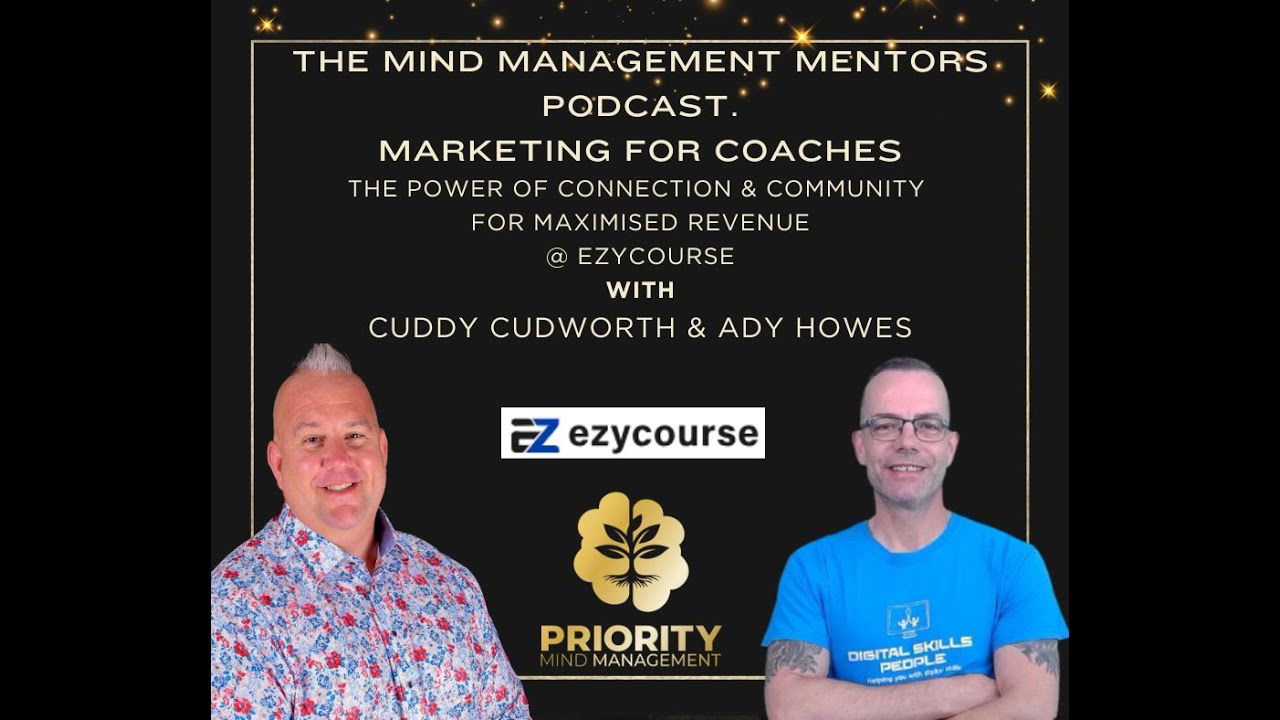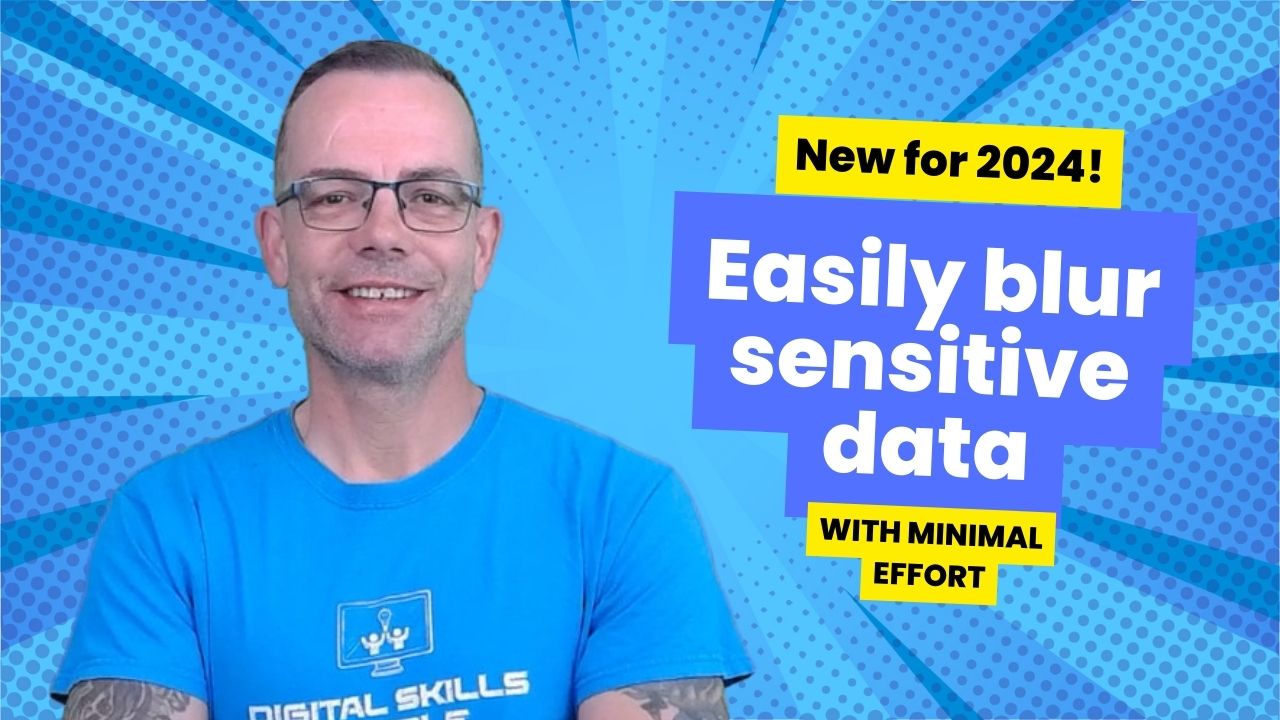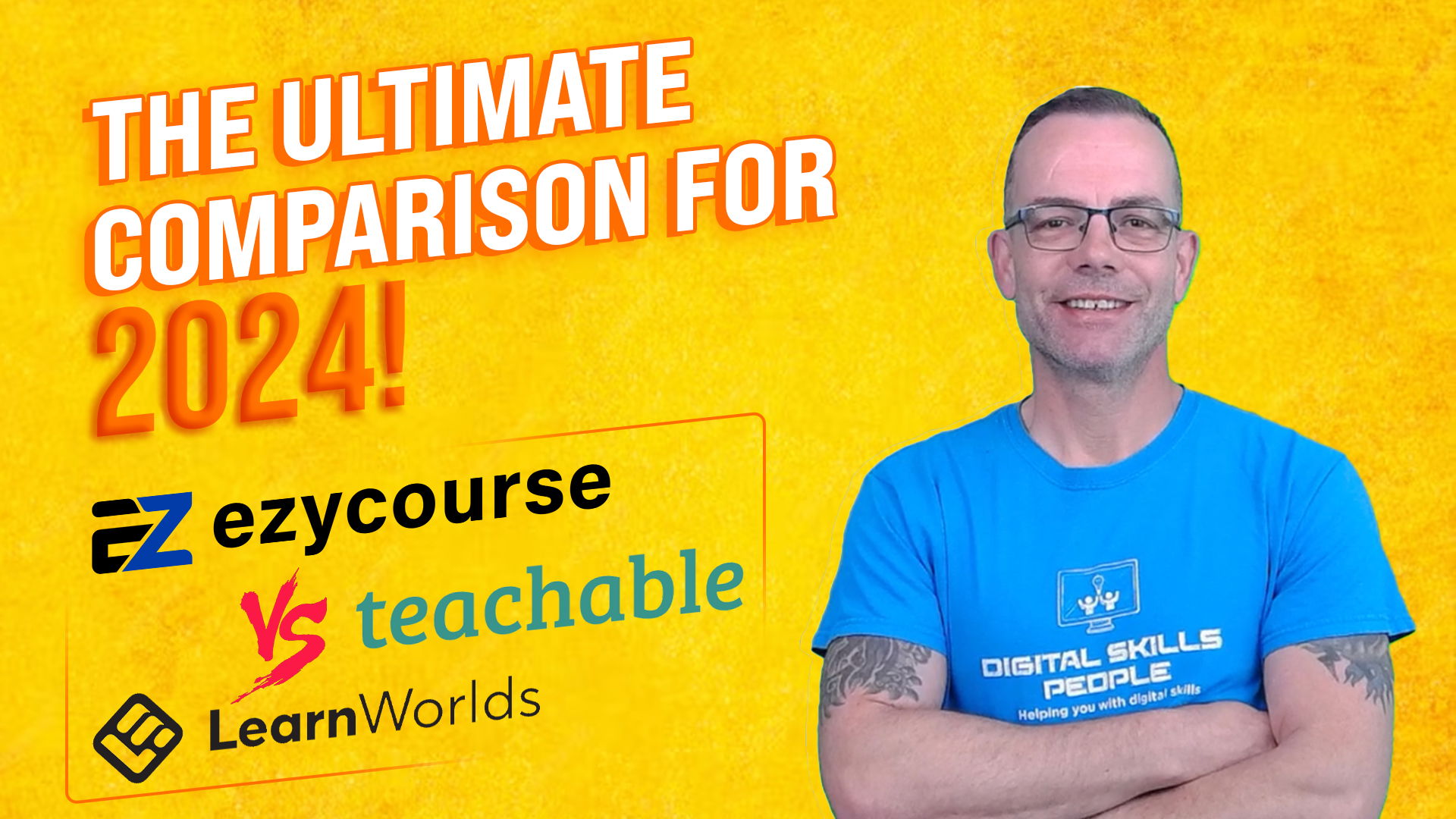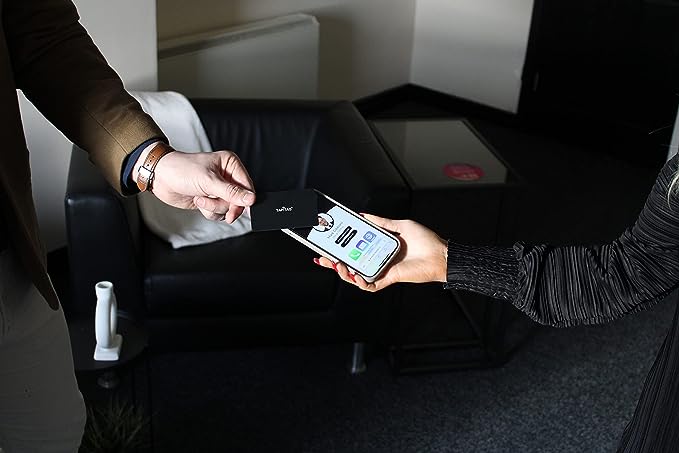Protecting Confidential Information with Safe Screen Share
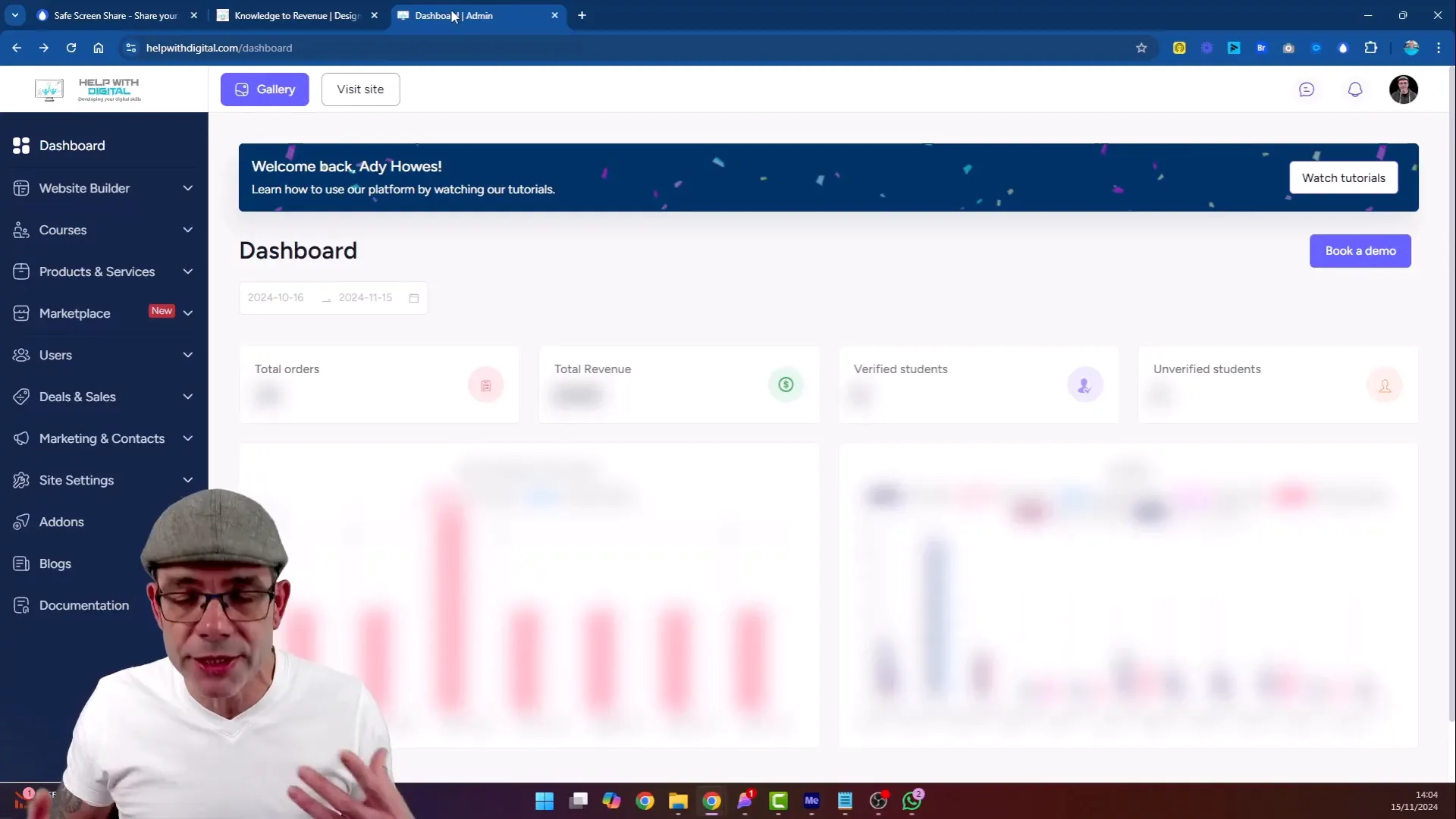
Protecting Confidential Information with Safe Screen Share
Sharing screens during meetings, webinars, or video recordings has become a common practice. However, protecting sensitive information while doing so is crucial. Completing this as a post production editing process can be incredibly time consuming.
Safe Screen Share is an innovative tool designed to help content creators and professionals blur out confidential information effortlessly. In this blog, we will explore how Safe Screen Share works and how it can be a game-changer for anyone who frequently shares their screens.
What is Safe Screen Share?
Safe Screen Share is a browser plugin that allows users to blur out sensitive information on their screens during live meetings or recordings. Created by a trusted developer, it is designed to enhance privacy during online interactions. The tool is especially beneficial for professionals who need to share screens but want to keep certain information confidential.
Key Features of Safe Screen Share
Intuitive Interface: The plugin is easy to use, making it accessible for everyone, regardless of technical expertise.
Memory Function: Safe Screen Share remembers the blur settings applied to previously visited web pages, allowing for quick application during future sessions.
Customisable Blur: Users can choose specific areas to blur or apply a general blur effect with a single click.
Adjustable Intensity: The tool includes a slider that lets users adjust the intensity of the blur effect to suit their needs.
How to Use Safe Screen Share
Using Safe Screen Share is straightforward. Here’s a step-by-step guide to help you get started:
Step 1: Install the Plugin
First, download and install the Safe Screen Share plugin on your preferred browser. Once installed, you will see the Safe Screen Share icon in your browser’s toolbar.
Step 2: Access the Plugin
Click on the Safe Screen Share icon to activate the tool. It will automatically recognise the web page you are currently viewing.
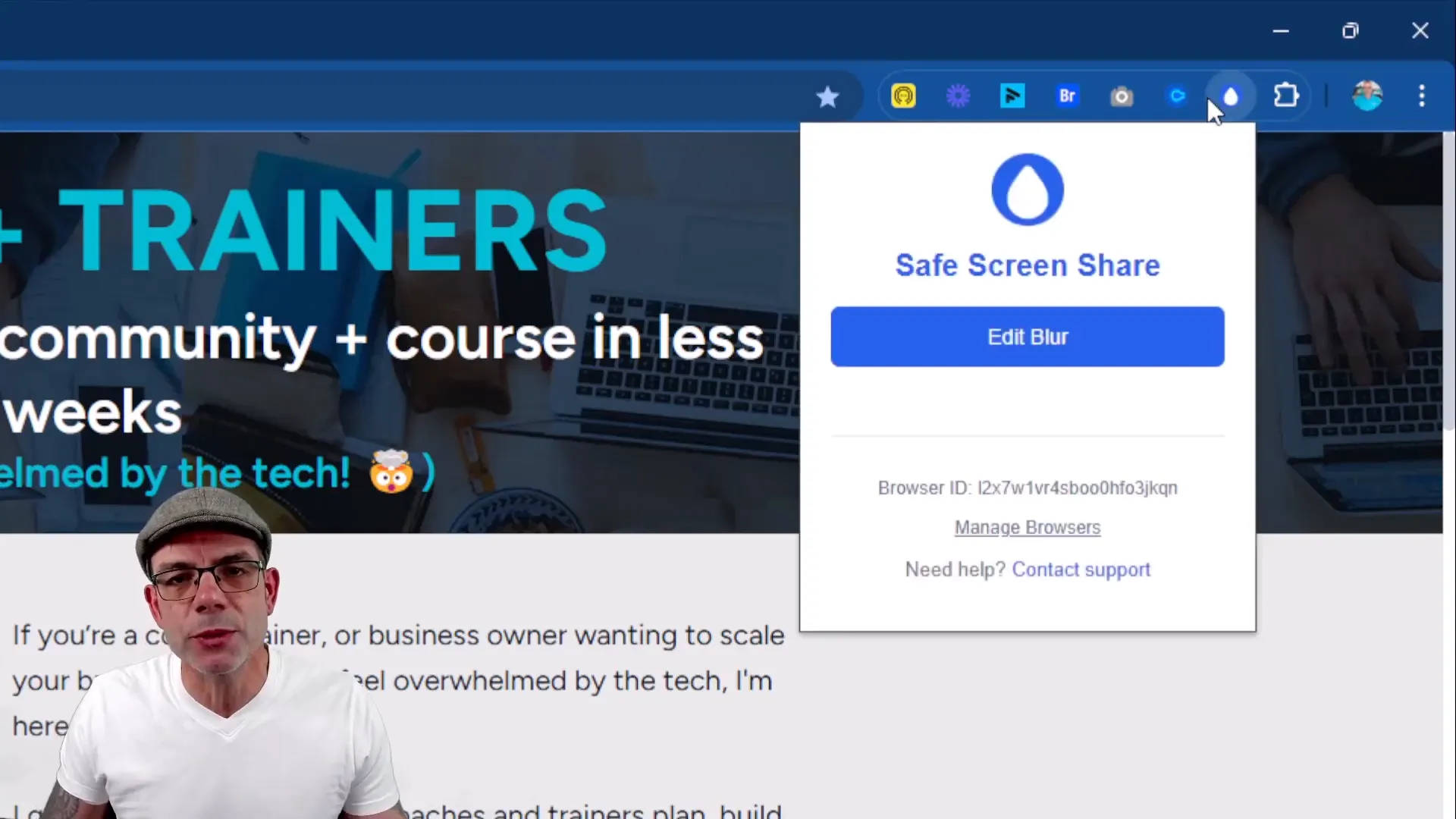
Step 3: Apply Blur Settings
Once activated, you can begin applying blur settings. Simply hover over the area you wish to blur, and a red box will appear. Click to apply the blur effect.
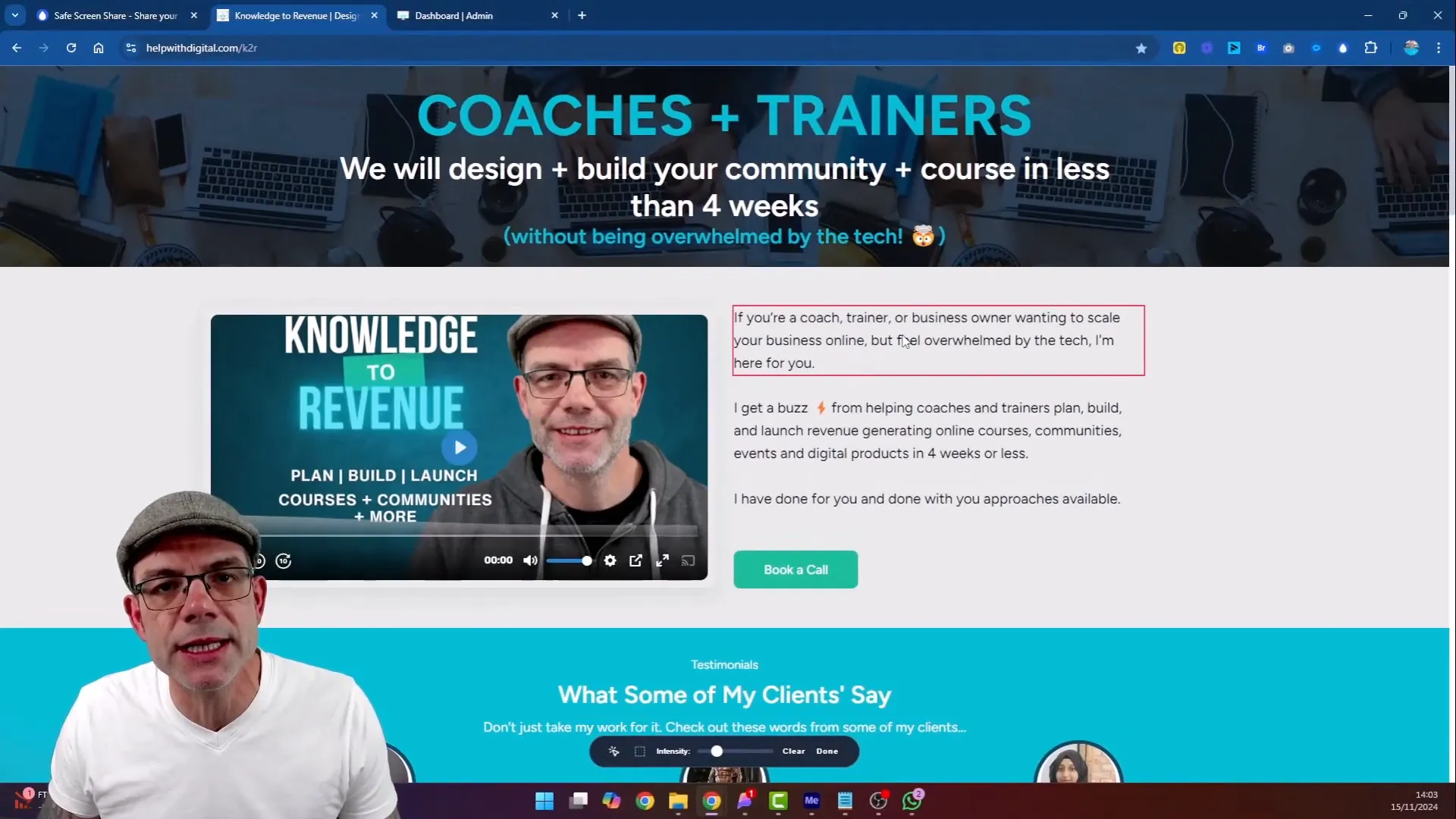
Step 4: Adjust Blur Intensity
Use the slider at the bottom of the toolbar to adjust the blur intensity. This feature allows you to decide how obscured the content will be.
Step 5: Save Your Settings
Safe Screen Share remembers your blur settings for future visits to the same web page, making it easy to maintain confidentiality in recurring meetings.
Examples of Using Safe Screen Share
Let’s look at some practical examples where Safe Screen Share can be applied effectively:
1. During Client Meetings
When sharing your screen with clients, it’s essential to keep their sensitive information private. Safe Screen Share allows you to obscure any confidential data effortlessly.
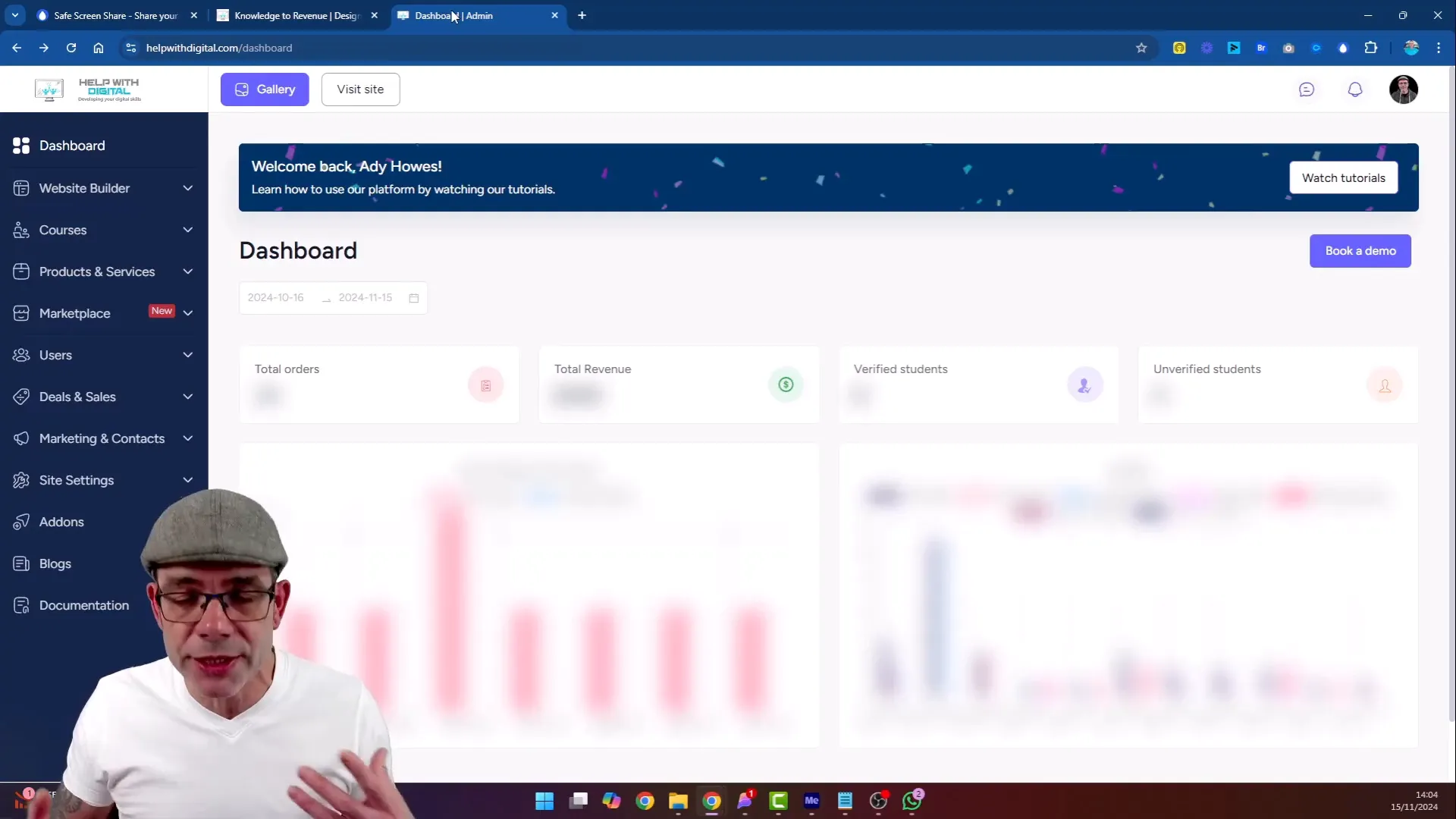
2. For Course Creators
If you’re an educator or course creator, you might often share your curriculum or student data. This tool ensures that any sensitive information remains protected while you present your material.
3. In Financial Discussions
During financial discussions, you may need to share revenue figures or other sensitive data. Safe Screen Share allows you to blur these numbers, ensuring confidentiality and compliance.
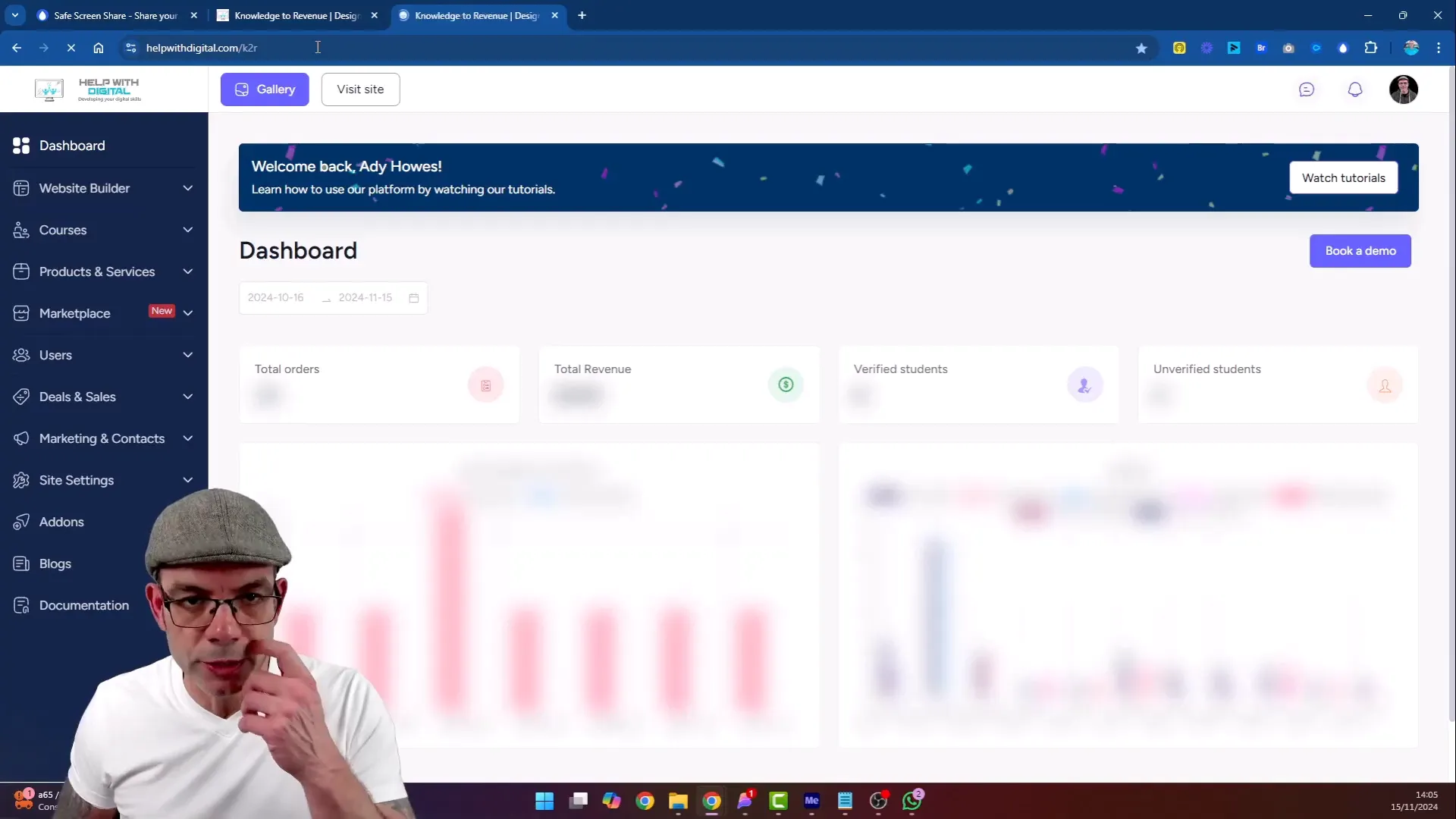
Why Choose Safe Screen Share?
Safe Screen Share stands out among other screen-sharing tools for several reasons:
Privacy First: It prioritises confidentiality, making it a reliable choice for professionals dealing with sensitive information.
User-Friendly: Its intuitive design makes it easy to use for anyone, regardless of their technical ability.
Time-Saving: The memory function saves time by remembering blur settings, allowing quick adjustments in future sessions.
Versatile: Suitable for various fields, from education to finance, making it a versatile tool for many professionals.
Safe Screen Share is an essential tool for anyone who regularly shares their screen. Whether you're a content creator, educator, or business professional, maintaining confidentiality during online interactions is crucial.
With its user-friendly interface and customizable blur settings, Safe Screen Share ensures your sensitive information remains protected. Don’t compromise on privacy—try Safe Screen Share today and experience the peace of mind it brings to your online meetings when sharing confidential information.